Welcome to ExamNotes by CertBlaster! Just like the last couple of sub-objectives, 1.3 addresses laptop features but instead with more of a practical approach to the subject.
On a laptop or notebook, it is fairly common to see the top row of keys configured as dual-purpose utility keys, allowing the user to perform a variety of actions without cluttering the workspace with rows of infrequently used keys. The goal here is to dedicate the top row (mainly) of keys and give them unrelated but specific functionality. The Function key (Fn) is used to access these various functions and is shown below.
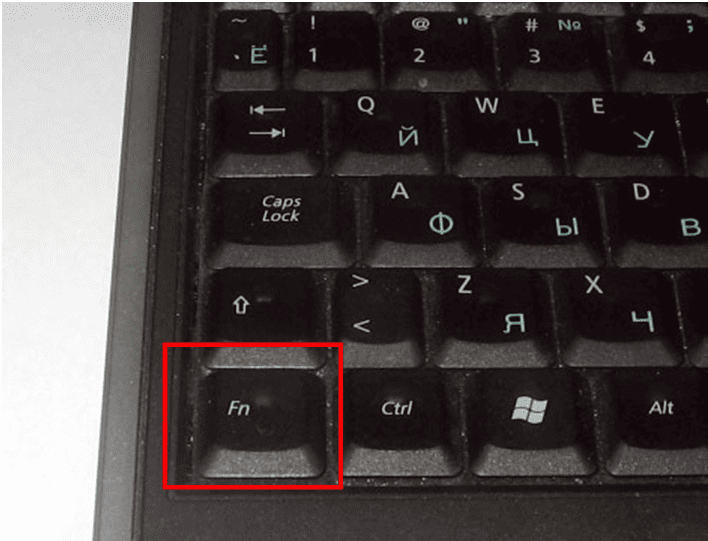
Function key highlighted
The Function key combination makes it harder to perform unintended actions.
Bonus question for everyone, which primary keyboard feature is activated by the Fn key? As seen in the keyboard shown, multilingual capabilities are active when the Fn key is pressed.
For most actions, manufacturers assign the functions using their own layout. However, all functions work through the following: press and hold the Fn key and the desired option key.
Click here if you want to view a video walkthrough of a Performance Based Question
The first function we will look at is the Fn+f4 command. This command will extend the laptop monitor to a second connected monitor. This is useful for presentations require an overhead projector or separate large monitor. Here is the Windows configuration screen showing two monitors.
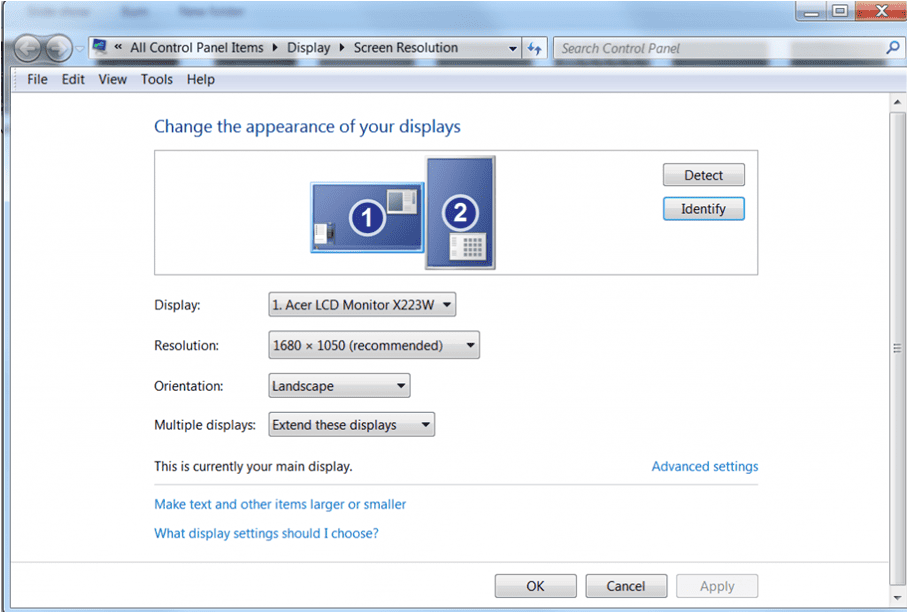
Windows configuration screen showing two monitors.
The wireless key is not universally part of the Fn key arrangement. In most cases, your device will have a Wi-fi symbol, switch, or button that will be off when Wi-fi is off, turn amber when Wi-fi is on, and turn blue when a connection is established.
If your laptop has cellular capability, it will have a control button or area to enable/disable cell service. It is good practice to switch to 802.11 series connections when they are available to save on cellular data.
The volume up/down buttons will be available either as a Fn related action or as a separate control. Some models use touch sensitive surfaces to control volume level.
Screen brightness is usually controlled with a Fn related action.
Bluetooth is usually controlled by a Fn command or a separate button. Bluetooth uses a lot of power so if you are on battery and are not using Bluetooth, it’s best to switch it off.
Some keyboards are backlit for use in low ambient light situations. While this is very helpful, one should assess the power use vs benefit when on battery.
Many individuals have trouble using a laptop keyboard and touchpad at the same time as their palms, or other parts of the hand, make contact with the touchpad. This will cause the cursor to jump to a different location. You can toggle the touchpad on and off to rectify this situation.
Most laptop screens today are in landscape mode where the display is wider than it is tall. This is highly suited for multimedia entertainment which uses 16 pixels horizontal for every 9 pixels vertical.
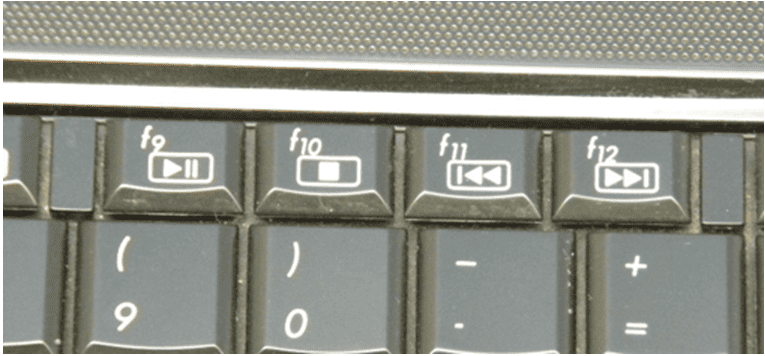
Multi function keys.
As mentioned above, laptops are being used as multimedia platforms. Here f9 is play pause, f10 is stop, f11 is fast rewind, and f12 fast forward.
GPS mode should have its own switch. GPS functions help when you are trying to find a specific location, but keep in mind that what you are tracking can track you. We recommend turning GPS off unless in use.
This is another setting that should have its own switch or even a menu setting. Airplane mode disables all communication to and from the device when activated.
A docking station is an extremely convenient way to make all necessary connections through a single device. Generally speaking, the docking station has a keyboard, mouse, monitor, and network connection. The laptop is connected to the station through a proprietary connection.
All laptops are fitted with a small reinforced attachment point that can be used to help prevent theft. Cable locks are attached to these attachment points. These cable locks are sometimes referred to as Kensington connectors after one of the prominent manufacturers of security cables. The opposite end of the cable lock is mounted to something secure.

Cable lock on laptop.
When adding flexibility to a laptop, it’s hard to ignore the benefits of a removable screen. Removing the screen cuts the weight in half without compromising performance. A rotating screen allows a user to swivel around and lay the screen face up, giving the look and feel of a tablet with the power of a laptop.

Laptop with removable screen
Well, that’s it for 220-1001 1.3. Enjoy your studies and good luck on the test!
Click here to go back to the A+ Main Domain 1.0 Table of Content
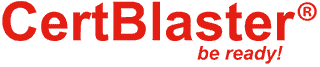
By continuing to browse this site, you accept the use of cookies and similar technologies that will allow the use of your data by CertBlaster in order to produce audience statistics- see our privacy policy.