This Network+ (plus) Performance Based Question falls under CompTIA Exam Objective 3.4 “Given a scenario, use the appropriate tool.”
In this PBQ, you need to configure your firewall based on the instructions provided. This is how the scenario is specified:
“After router reconfiguration, the workstation users report that they cannot connect to the Internet through their browser. Check the workstation’s IP configuration, ping the gateway, and certblaster.com. Next, check the router’s ACL to determine the probable cause and change the applicable rule by clicking the X. Go to Workstation 2 and try to access certblaster.com. When you are finished, click Submit to save your work.”
We check Workstation 1 for its IP configuration using ipconfig. It looks normal so we’ll try ping the default gateway 10.0.0.1. With that connection validated we next try the target website by pinging it. This result confirms the availability of the target site. Now we’ll perform the same series of commands on WS # 2. Since all of our command line tests are successful, we move to the router to check for anything that would prevent these workstations from accessing websites. We look at the router configuration for anything that would interrupt the web communication. Looking at the interfaces we see that our workstations are on the eth3 subnet. Now we review the Access Control List for the problem. Here we see that the third entry denies ports 80 and 443 on our subnet. These ports are essential for HTTP and HTTPS communication. Clicking the X on the list will cancel that rule and allow these ports and so enable HTTP/HTTPS communication. We can validate the repair by opening workstation 2. It is already displaying the homepage, so we’ll check the target website by entering certblaster.com in the address bar. Success!
NOTE: In Study Mode, grading can be checked by scrolling up to the top navigation bar and clicking the Answer button (not available in Certification or Assessment Modes). This feedback defines the actions that need to be taken along with a detailed explanation. Lastly, it displays that “Your answer is correct”.
Be careful! You don’t save your work the same way in a PBQ as in an MCQ
An important note is that, just like you will have to do at the actual examination, you must in CertBlaster click Submit to save and record your response to any PBQ. It’s not enough to just click Next. The reason that has tripped some candidates is that the vast majority of questions on the Network+ exam are MCQ and for those, clicking Next both saves your answer and takes you to the next question. Not so for the PBQs, on those, unless you click Submit before hitting Next, your work will be lost and therefore not graded! Be very aware of this fact on your Network+ exam and any CompTIA exam that includes PBQs.
After clicking Submit to record your response, you will get a confirmation that your answer has been submitted (this is true both at the actual exam and in CertBlaster). It’s now, and only now, safe to click Next.
We hope this walk-through of a Network+ (plus) Performance Based Question adds to your understanding of what to expect at the Network+ exam.
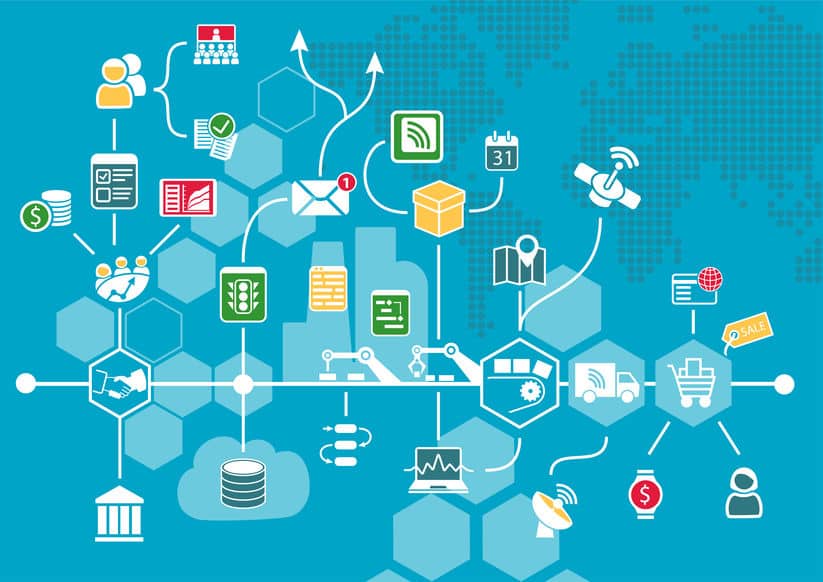
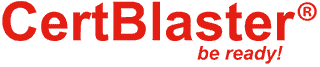
By continuing to browse this site, you accept the use of cookies and similar technologies that will allow the use of your data by CertBlaster in order to produce audience statistics- see our privacy policy.