Click here for our A+ Exam Simulator for exams 220-1001 & 220-1002
Welcome to Exam Notes by CertBlaster! In this article, we will cover Core 1 objective 3.9 which covers installation and configuration of common devices according to a given scenario.
Desktop
One generally pictures a standard PC when thinking about desktops, but there are other virtual configurations that appear the same. These other configurations use cloud-based resources in order to create a Virtual Desktop Interface (VDI) on the client’s computer which will be explained below.
Thin client
The thin client is a PC that is heavily reliant on cloud resources. This system will have minimal computational power. The thin client will only meet the minimal requirements for the operating system and may only support a browser and a broadband network connection in order to communicate with the cloud based VM. The Cloud VM handles most, if not all, of the processing for applications.
This is an attractive low-cost model. Portable devices such as tablets and smartphones can take advantage of this virtualization.
Thick client
A regular desktop computer can be used as a thick client. Thick refers to the computer’s configuration. These units meet or exceed the OS and application requirements. A thick client can use the cloud based VDI or it can be used as a standalone PC.
Account setup/settings
For clients to access virtual resources, they must have an account on the cloud hypervisor/VM. If the user requires a configuration that stays the same with each login, a persistent VDI is used. This allows the user to create and save their own custom configuration which is presented during each login. Conversely, a non-persistent VDI does not save any changes and delivers a standard configuration with each login.
Touchpad configuration
How do we navigate through our operating systems without using a mouse? For 99% of situations, the solution is the touch pad. We will look at a well-worn laptop touchpad to illustrate how the device is used. Most of the action takes place at the large top section of the touchpad. Here, your fingertip uses capacitance to change the electrical properties of the touchpad, allowing you to navigate around your desktop using the touchpad surface.

Notice how centered the wear pattern which indicates a well configured pad. Left and right clicks are physical actions, requiring you to push down on the buttons. This can be considered a form of biometric input because the electrical properties of your fingertip create the connection point that influences the motion. Biometrics are most often found in security enforcement situations where an individual’s biological properties are used to identify them in a more definitive way than with a token or passphrase.
Touchscreen configuration
A touchscreen is a device that takes physical input on your display, such as finger or stylus movement, and converts it digitally. This device makes it possible to draw directly into your program. Touchsreens are a great accessory for a graphic artist, giving them the ability to create and digitally modify their creations.
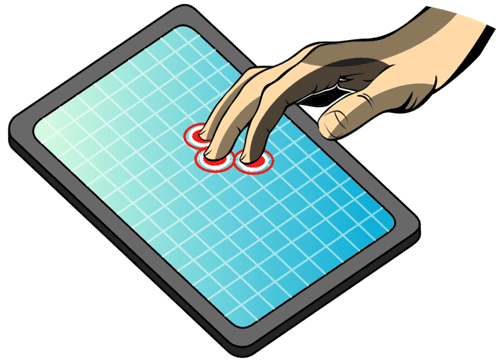
Touchscreen
Application installations/configurations
First, insure your hardware connectivity requirements have been met. Second, review the software installation requirements. Third, download and install the application to your PC. The application is usually designed to be installed correctly on mobile or desktop devices when the correct version is chosen.
There are two main ways to sync data.
1) Synchronize to the Cloud
Synchronizing to the Cloud syncs your selected data to the Cloud. An internet connection is required in order to accomplish this. Examples of free, limited, and subscription-based cloud services include iTunes, iCloud, Google Drive, Dropbox, and OneDrive. If you are using a proprietary synchronization method, be aware that it may only sync the proprietary or specially configured data. For example, a Dropbox sync requires that the data to be synced to be uploaded first to the online Dropbox folder, after which it will be synced. In the case of iOS products, only some of the content can be synced such as purchased content.
2) Synchronize to the Desktop
Synchronizing to the Desktop is quite common and in many cases is accomplished through a physical connection between the mobile device and the desktop. However, sync can be configured across all configured devices. In the image below, we use Windows Media player to sync images between the desktop and an Android device.
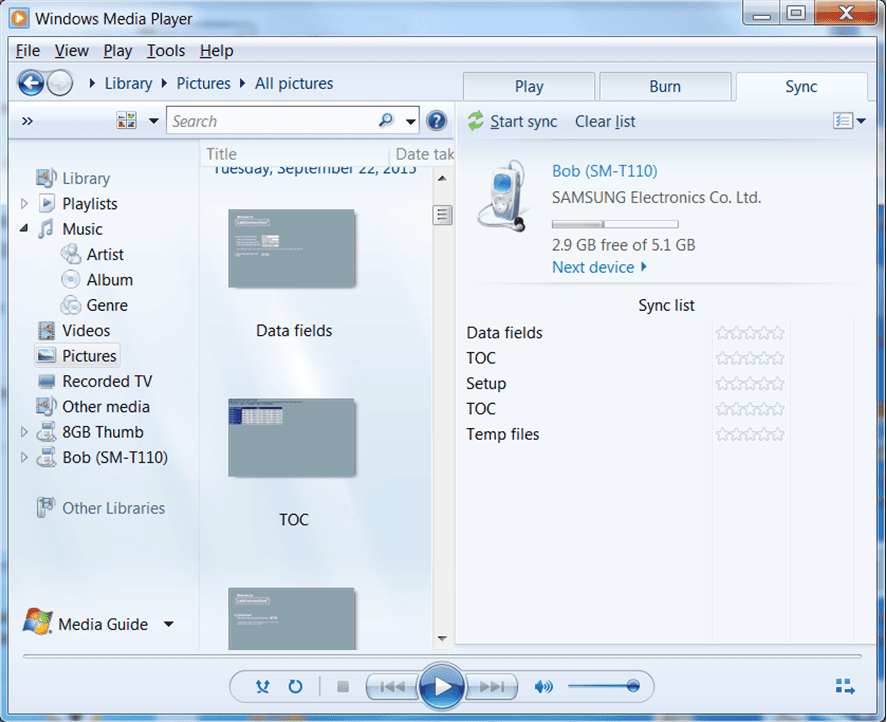
Android Sync with Desktop
Account setup/settings
A Windows workstation can create two account types for new users: Standard and Administrator. When creating new users, it is best to make them Standard. New users can be added to Groups if they need additional privileges. A new user is created from the control panel by clicking the User Accounts applet. This opens an Account wizard which initially asks for the user’s email address and password. If you do not have this info, this page can be skipped and you can create an account with just a username and password that you set. The password can and should be changed when the user first accesses the machine. Once the user is set up on their machine, they have the option to create a Single sign-on Microsoft account which gives them Cloud access to online storage and more. Other vendors offer similar services.
Wireless settings
In order to configure a wireless connection to a router, you will need the Service Set Identifier (SSID) of the wireless router and the passphrase. You will also need to know the router’s encryption and security type along with the channel number in case you run into connection issues. Wireless security can be improved by stopping the router from broadcasting its SSID, filtering the MAC addresses allowed to connect to it, and reducing the radio power. Radio power is often overlooked but today’s router ranges far exceed what you would need to cover a SOHO or even a business with an unobstructed floor plan.
That’s all for objective 3.9. Good luck on the test!
Click here if you want to go back to the A+ 220-1001 Table of Content
Click here for our A+ Exam Simulator for exams 220-1001 & 220-1002
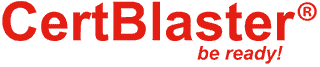
By continuing to browse this site, you accept the use of cookies and similar technologies that will allow the use of your data by CertBlaster in order to produce audience statistics- see our privacy policy.