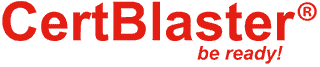A plus 220-1001 – Exam Objective 1.7
A+ Exam Objective 1.7
1.7 Given a scenario, use methods to perform mobile device synchronization.
Welcome to ExamNotes by CertBlaster! In this section, we will look at the ways data is managed in order to prevent loss in the mobile environment. In particular, we will look at the ways to synchronize (sync) data with your PC or within the cloud. We will look at the types of data typically synced by category and application. We will look at the methods used and how your authentication credentials are common among various services. Specialized software and encrypted connections will be covered as they may be required. Here is a look at some free sync apps available for Android in Google Play.
Click here if you want to view a video walkthrough of a Performance Based Question
Synchronization methods
There are three main ways to sync data.
1) Synchronize to the Cloud
In order to synchronize to the Cloud, i.e. syncing your desired data to the Cloud, you will need an internet connection. Examples of free, limited, and subscription Cloud services include iTunes, iCloud, Google Drive, Dropbox, and OneDrive. If you are using a proprietary synchronization method, be aware that it may only sync the proprietary data or specially configured data. For example, a Dropbox sync requires the data to be synced to be uploaded first to the online Dropbox folder, after which it will be synched. In the case of iOS products, only some of your content can be synced such as purchased content.
2) Synchronize to the Desktop
Synchronizing to the Desktop is quite common and is often accomplished through a physical connection between the mobile device and the desktop. However, this sync can be configured across all configured devices as you will see. Here, we are using Windows Media player to sync images with the desktop and Android device.
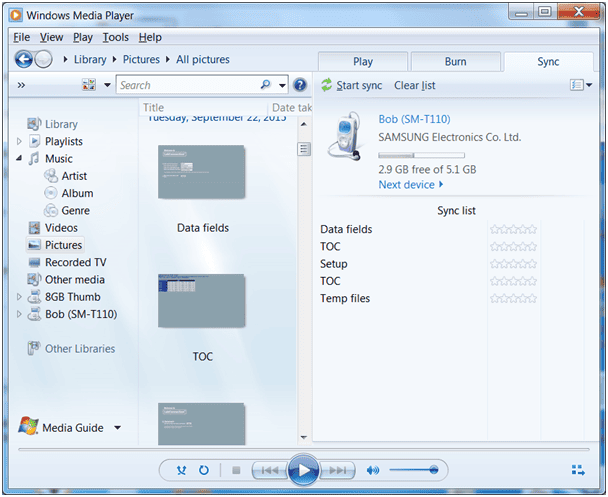
Android Sync with Desktop
Here, you can see the other sync apps available from the Play Store.
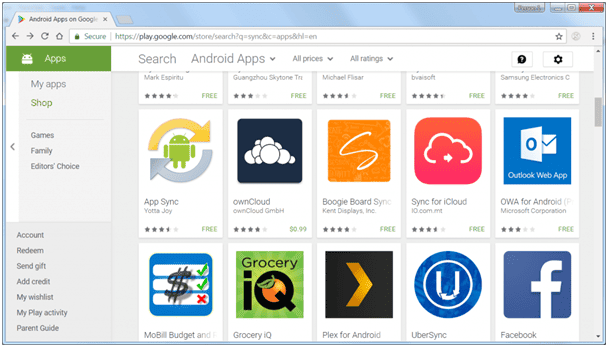
Android Apps in the Play Store
3) Synchronize to the Automobile
Many newer vehicles are equipped with hands-free technology, allowing your cell phone to connect to the car’s audio system. When first connected, your car will prompt you to sync your contacts.
Types of data to synchronize
The sync process, which creates a second copy of the selected content in another location, is a real logistical time saver as well as a good loss prevention technique for your data. Whether you are syncing with a local computer, a network, or a cloud based location, the data classifications and programs used will usually be the same. We will look at the data types first.
Contacts
Your contact list or address book is a great way to retain information about those you interact with. However, this information is only useful if it is accessible. Ideally, any mobile contacts should be available on your home or office PC or vice versa. This is accomplished by importing or exporting information to suit your needs.
Applications
Typically, the applications used for the sync process are OS dependent, i.e. a Google Gmail account for Google Drive on Android, Apple’s iCloud for syncs to and from the internet, and iTunes to/from the PC. Most mobile OSs include some type of sync or backup capability. Usually, these tools allow you to choose which content should be synced. Third party apps are also available should the built-in options not suit your needs.
Email is an example of one of the earliest applications of synced and easily accessible data, email contact lists. Your email client may sync contacts or address books, reminders, and the emails themselves. You can choose to sync any or all of these.
Pictures
Pictures can be synced between devices and the internet. While technically a backup, using a shared internet location such as iCloud Drive or Google Drive allows you to sync your content easily. The online presence of your data is the key to unifying the content across all of your devices.
Music -Videos – Documents ––Bookmarks
These can also be synced and shared using the same tools described above. Simply select or deselect the content as desired. It is important that you set how you want the sync to handle duplicate content. You don’t want to lose anything, but you also do not want multiple copies of the same content.
Calendar
Your email client will typically include a calendar. You can choose to sync any or all of it.
Location data
Location data is used most importantly by emergency services. When you make a VoIP or cellular call to 911, your location information is shared whether you have the feature enabled or not. If enabled, the location data synced to the cloud can be used to find lost mobile devices. Depending on the app, you can tell the device to ring or emit a tone, show current or last location on a map, and activate the camera to view potential information about the people or places in sight.
Social media
Social media has the ability to sync a great deal of your data. Make sure your synced data is encrypted and protected.
eBooks
These can be synced individually or as a whole collection. The programs and available settings are OS dependent.
Passwords
Offer to Save Passwords
When you enter a new password in Android or Chrome, you’ll be asked if you want to save the password in your Google Account, making them available to any device that accesses the Google Account. iOS users can sync the Keychain to iCloud. A sample of saved passwords for a Google account used with Chrome is shown below.
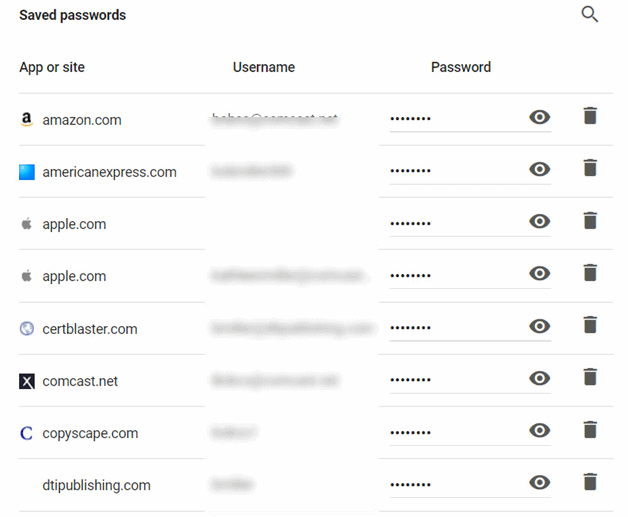
Mutual authentication for multiple services (SSO)
Mutual authentication for multiple services, otherwise known as Trust, occurs when the client(s) must authenticate with the server(s), and vice versa, before any actual data is exchanged in either direction. Communication only takes place after both parties are satisfied that the other party is authentic. If there is a problem, a connection will not be established. Sometimes in a browser, a red padlock will appear as opposed to a green padlock which indicates that the connection is secure. This type of authentication allows users to access authorized content or services from the desktop or mobile platforms using a Single Sign–On (SSO). In some cases, the connection is allowed and access is reported to the primary account holder.
Software requirements to install the application on the PC
Reviewing software requirements to install the application on the PC ensures that the hardware connectivity requirements have been met. You can then expect to download and install applications to the PC. The application and app are different but when chosen correctly, are usually designed to install correctly on mobile or desktop devices.
Connection types to enable synchronization
Connection types that enable synchronization are often high speed and reliable. These include your home 802.11 Wi-Fi connection as well as USB and FireWire. These connections offer two-way transmission of data over a secure and reliable connection, which is crucial to synchronization. For example, however good your cellular provider is, there is no continuity guarantee associated with synchronization. In addition, your data limits or a connectivity issue could cause a sync to fail. These events are less likely on Wi-Fi or direct cable connections.
That’s all for Objective 1.7 and with that Main Domain 1.0 “Mobile Devices”. Good luck on the test! If you are following these posts you are getting stronger every day. Keep it up!
Click here to go back to the A+ Main Domain 1.0 Table of Content