Welcome to Exam Notes by CertBlaster! In this article, we will cover Core 1 objective 3.2 Identify common connector types.
Click here for our A+ Exam Simulator for exams 220-1001 & 220-1002
Now we’ll look at the copper network cable types. Once the most exhaustive connection method you would need to know for A+, the 802.3 series of cables are now being replaced by Fiber and Wireless. Nevertheless, copper network cables are still heavily used in the field with many networks running RJ-45 and wireless networks covering the same areas. Here we will look at the two main twisted pair implementations, RJ-11 and RJ-45. Here is how the connectors compare.
RJ-11 This connector supported the early 10BASE-T networks and Voice Grade telephone connections with 6-pin capability. While still used in telephone implementations, RJ-11 has been surpassed in networking by RJ-45which will be described later. RJ-11 supports speeds of 10Mbps, which is adequate for voice, but highly inefficient for networking which can attain speeds of 1000Mbps.

RJ-45 This connector succeeded RJ-11 for network use. RJ-45 uses four twisted pairs of wire configured to reduce cross-talk and other cable related problems. In its initial configuration, RJ-45 was capable of matching RJ-11 speeds, 10Mbps, which was the standard for the time. Keep in mind how the RJ-45 connectors are wired. There are two dominant wiring pinouts: T-568A and T-568B.

T – 568 A & B detail
Changes in network hardware made it possible for this connector to reach speeds of 100Mbps. As the technology has advanced, even greater speeds can be attained by making enhancements to the internal configuration of the connector and the cable while leaving the original shape and size of the connector unchanged.
Another network cable option is Thinnet or the RG-58 variant.

RG-58 Coaxial
This 10BASE2 connector and cable were harder to manage than its 10BASET cousin. It used BNC connectors and a somewhat less manageable shielded copper core cable. RG-58 matched the 10Mbps speed and had a longer range, but it was difficult to implement the required bus topology and required a T connection at each host, along with termination at the cable ends, to prevent signal reflection.
Your objectives call for knowledge of the F-Type connector. This connector is not as much a network connector as it is a video connector. Your Home Media Center PC will require this connector in order to connect your cable or antenna system to it.

F Type
An RG-6 cable uses an F-type connector. It is similar to BNC, however the F connector screws onto the component, creating a connection where a failure point will most likely be the cable itself rather than at the connection point. The connection is strong and extremely unlikely to pull out.
RS-232 / DB-9
The RS-232 cable is used for serial communications. It has a 9-pin configuration and supports PC to router/switch connections over a null modem cable. Similar legacy serial connectors can support peripherals such as the mouse.

RS-232 connector
Click here for our A+ Exam Simulator for exams 220-1001 & 220-1002
When looking at the cable ends presented above, the most significant features would be what you’d expect: shape, color, and size. Changes began with USB 2.0 where the need for a standard connector for portable devices such as smartphones was apparent. Before this modification, each manufacturer had to design their own ”B” end of the cable because the standard connector was twice the size of the device! Eventually, the USB 2.0 mini connector and the USB 2.0 micro connector (see table above) was designed to solve this issue.

Evolution of the USB Connector
During the development and enhancement of FireWire[, development speeds reached 800Mbps! We found ourselves in the position where market domination was inevitable but it didn’t happen. What went wrong?
There were two developments that hindered FireWire adoption. The first, not too surprisingly, was greed. Apple was preparing to impose a $1 per port royalty on FireWire connections. They eventually opted not to impose the charge but it was too late as it had left a bitter taste with the consumers. Second, there was a generation of FireWire only iPods. These new devices would only accept Fire Wire connections. Customers seeking only to upgrade their music player were forced to upgrade their computer to FireWire as well! Hmmmmm. This is not one of the major points but it certainly bears some scrutiny.
When FireWire 800 was developed, there was no consideration for backwards compatibility. In contrast when USB upgraded from 1.1 to 2.0, compatible connectors were used. For the end user, this greatly simplified their migration to the new technology.
With the introduction of the USB-C connector, one of the main user complaints about the USB mini and micro connectors was solved. The shape of mini and micro USB connectors had a top and a bottom and as a result, these connectors could only be inserted one way. USB-C connectors are reversible, having upper and lower contacts, and can be inserted easily without a struggle. USB-C supports the USB 3.0 and USB 3.1 standards. However, USB-C is not backwards compatible.

USB-C connector
Apple’s proprietary Lightning cable shares the same reversible properties as the USB-C connector. We can see the port on the device has upper and lower connectors.

Lightning cable and connector
SCSI
Next, we see a DB-25 external SCSI connector. This connector supports parallel communication between peripherals and also for RS-232 connections. This cable and connector can be distinguished by the opposite cable end. A printer will use a Centronics connector on one end and a DB-25 on the other.

External SCSI DB-25 connector by Smial: https://commons.wikimedia.org/w/index.php?curid=1009571
• eSATA
Because of its flexibility, the SATA interface can connect externally to the machine using an eSATA port. In the table, you can see the internal SATA Data and power connectors. Many SATA devices ship with a MOLEX-to-SATA adapter cable for power. eSATA connects external devices. You can distinguish the SATA from eSATA by noting the L shaped SATA connector. The eSATA connector has a straight rectangular interface and an external rib on each side of the plug. This feature prevents improper insertion.

SATA and eSATA connectors (Image Smial CC by-SA 2.0 de (https://creativecommons.org/licenses/by-sa/2.0/de/deed.en)
Molex-to-SATA Power
Below, you can see a typical Molex-to-SATA power connector. The white Molex connector supplies power for two SATA devices.

Molex-to-SATA power connector
That’s all for Objective 3.2! Good luck on the test.
Click here if you want to go back to the A+ 220-1001 Table of Content
Click here for our A+ Exam Simulator for exams 220-1001 & 220-1002
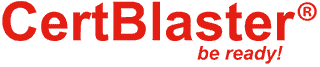
By continuing to browse this site, you accept the use of cookies and similar technologies that will allow the use of your data by CertBlaster in order to produce audience statistics- see our privacy policy.