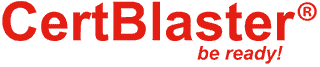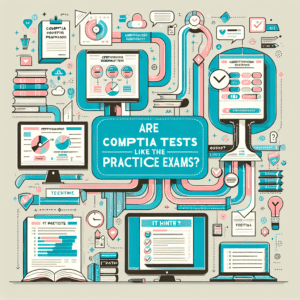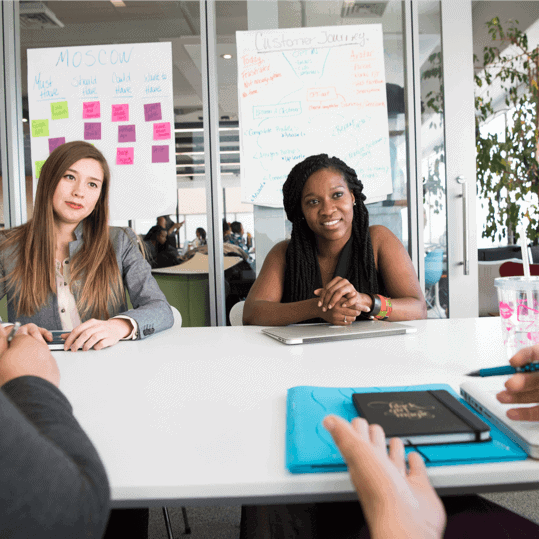A+ Exam Objective 5.3 Given a scenario, troubleshoot and diagnose problems with storage drives and RAID arrays.
To go back to the table of content for Main Domain 5.0, click here.
This edition of ExamNotes explores the support issues that could be encountered working with a RAID Configuration as defined by CompTIA A+ exam sub-objective 5.2.
Common symptoms
Light-emitting diode (LED) status indicators
Most RAID-equipped machines have color-coded LEDs that indicate the status of the RAID controller. This activity light can be green and will blink intermittently as the RAID array distributes data across the drives, indicating normal operation. If the LED is solidly on or turns amber, the LED is indicating a problem in the array such as a RAID failure.
Grinding noises
As mentioned in the previous lesson, a grinding noise from an HDD is a sure sign of trouble. The disk in question will fail quickly and a replacement disk should be prepared. Depending on the RAID level being used, a replacement drive (identical to the failing one) can be swapped and the RAID array will automatically restore itself.
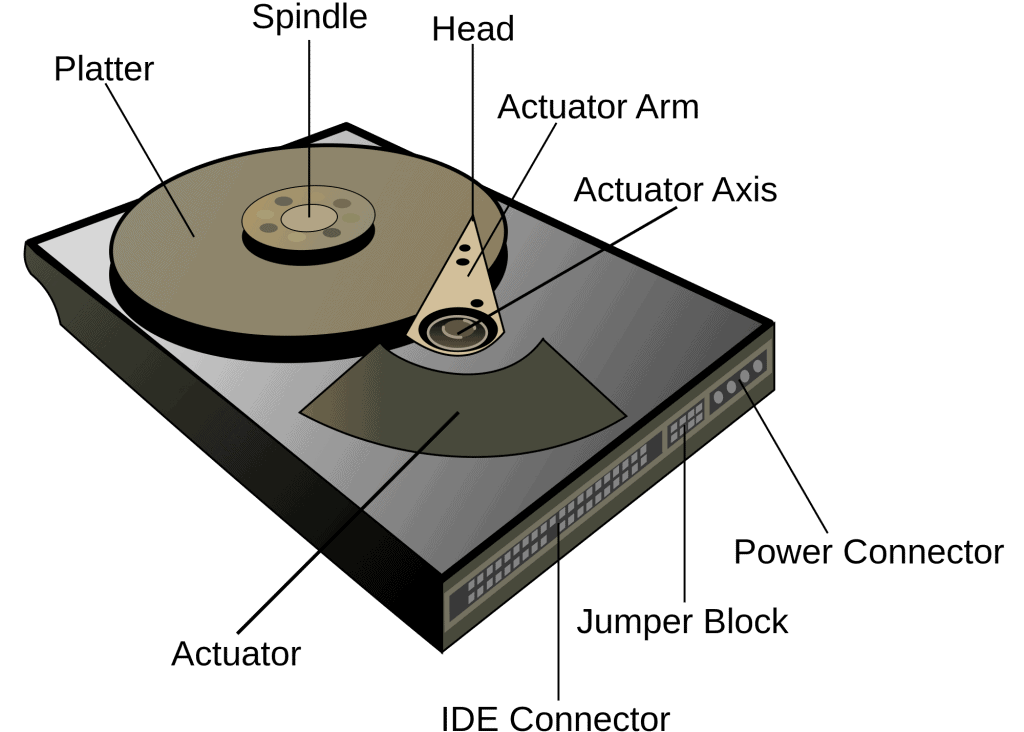
Clicking sounds
When an HDD is making a clicking noise, the drive is damaged. The clicking sound is from the drive head actuator arm attempting and failing to seek its MBR at the first outer sector (click) and backup MBR at the last inner sector (click) of the disk. This condition is called thrashing because the heads can be heard hitting their physical inner and outer actuator stops.
Data loss/corruption
When replacing a drive during a RAID drive failure, the new drive will initially see a lot of drive activity in most cases as the drive array rebuilds itself.
Self-monitoring, Analysis, and Reporting Technology (S.M.A.R.T.) failure
S.M.A.R.T. technology is a built-in feature of HDDs and SSDs that monitors drive health status and reports any potential problems. S.M.A.R.T. accomplishes this by testing critical areas of hard drive functionality during boot-up. If any errors are found, S.M.A.R.T. reports errors when there is plenty of time to act, provided the user acts fast. Note that a S.M.A.R.T error is not the type of error that will go away by itself.
Extended read/write times
There are several possible reasons why a drive would be taking longer than usual to read or write data. One possible reason is that the disk is at, or near, its capacity. As a result, more time is needed to find data on the drive or to find empty sectors on the drive to write data to. If a disk is failing and sectors are damaged, the drive may initially attempt to use the damaged sector, fail in the attempt, and then mark the sector as bad before moving on. It is also possible for a large file to be split up into parts that are spread all over the disk. These files, where their parts are not directly (logically) close to each other, are referred to as being fragmented. It takes longer to read a file that is fragmented than a file that is not fragmented.
The process of defragmentation (Defrag) moves the associated file parts together in a contiguous arrangement. This makes the file easier/faster to read and frees up disk space for new data to be written in. Overall, read and write speed is improved after defrag. Defrag should be run once a month as a preventative maintenance activity on HDD drives.
Input/output operations per second (IOPS)
RAID implementations increase performance by spreading read and write operations over several disks. A RAID array provides substantially higher IOPS than a single drive.
Missing drives in OS
The drive was not auto-detected and the setup data needs to be configured manually. Either that has occurred OR the drive has been damaged and cannot be recognized by the system.

That’s all for 5.3. See you in 5.4!
To go back to the table of content for Main Domain 5.0, click here.